Making FlexRadio SDR Play Nicely With FLDIGI
I just got my new FlexRadio 3000 beautifully integrated with my preferred digital radio software, FLDIGI. I use a Mac Mini computer running Windows 7 natively in a BootCamp partition and FlexRadio’s PowerSDR 2.6.4 software. It didn’t happen the way the manual or other people said it would, so here’s what worked for me.
If you have a Flex radio or are familiar with Software Defined Radios, much of this will sound elementary, but I want to start at the simplest level. You can pick it up wherever your level of expertise lets you do that.
The steps in the Flex manual ALMOST worked. There are two things to set up and configure:
1. Create a pair of Virtual Serial Ports (VSP) so PowerSDR and FLDIGI can “Control each other”, exchanging data that includes the operating frequency and mode. This is analogous to plugging a computer into a radio that can be computer-controlled, using a cable made for that purpose.
When you do this, changing the frequency and mode from CW to PSK31 in the FLDIGI window automagically changes the settings and readout on the Flex 3000 window, for example. It works the other way, too. Change the radio and FLDIGI changes. This feels much cooler than it sounds.
Instructions for creating these ports is in the FlexRadio manual on p. 51 (Chapter 4, Third Party CW Program). I used N8VBvCOM, which was one of the recommended ones. However, the port selection didn’t work for me as written, for a maddeningly simple reason.
After installing and running VCom, a Configurator window appears with pairs of COM ports you can choose or modify. The FlexRadio manual suggests COM6/COM26 as a pair to set up. That wouldn’t work. The list of available COM ports in PowerSDR 2.6.4 only goes up to COM19.
So I created a pair comprising COM6/COM16 instead and hoped it wouldn’t matter.
2. Configure the control connection.
In PowerSDR Setup, you will find a tab for CAT Control, which has nothing to do with feral felines. Choosing COM16 as the port and checking “Enable” takes care of the radio end of the connection.
In the Configure window of FLDIGI, choose Rig Control and then Hamlib (Not CAT Control). Buried in the list of supported rigs, choose Kenwood TS-2000. In the same window, choose COM6 as the device. Be sure the speed is set to something fast, like 57,600 or 115,200 bps. Now, the radio and FLDIGI are speaking the same control command language, because the Flex software suite uses the Kenwood TS-2000 command set.
Once the rest of FLDIGI is set up to your liking, with your callsign, station information, macros, etc., exit the program. When you restart it, it should be communicating with PowerSDR, showing whatever frequency and mode you have set on the radio.
3. Create a pair of Virtual Audio Cables (VAC) to connect the sound in both directions between PowerSDR software and FLDIGI software so you can operate on digital modes like BPSK31 or RTTY.
This is analagous to plugging in audio cables between a conventional radio’s sound input and output and a computer’s sound output and input. Most stations use a digital converter box, such as the MFJ 1275 or SignaLink, to serve as an interface between the radio and the computer but some newer radios have a USB port that allows you to connect to the computer directly.
The point is to make the computer “Hear” the radio’s received audio and the radio “Hear” the computer’s transmitted audio.
FlexRadio SDR manual has clear directions for creating these Virtual Audio Cables on p. 53 (Chapter 4, Digital Operations). The FlexRadio site Knowledge Center has the software and instructions. This worked easily for me.
4. Configure the audio connection.
In the FLDIGI Configure/Sound Card/Audio/Devices window, I set Capture to Line 2 (Virtual Audio Cable) and Playback to Line 1 (Virtual Audio Cable).
I had a problem with the FlexRadio manual here, too. In the Audio tab of PowerSDR Setup, only VAC1 was available; VAC2 was dimmed out and could not be selected. The manual says to use both of them, but since that was not possible, I worked around it with VAC1 alone. In VAC1, I set the Input to Line 1 (Virtual Audio Cable) and the output to Line 2 (Virtual Audio Cable).
That was it. FLDIGI sends audio to PowerSDR on Line 2 and receives audio back on Line 1. At this point, the “Waterfall” display in FLDIGI shows all the signals that are coming through the radio. Choose a mode and transmit in FLDIGI and the Flex does it.
Cool.
——-
Other hams have connected FLDIGI to PowerSDR by keying the VOX to make the radio transmit. This did not work for me. Whenever I chose the Virtual Audio Cable (VAC) option in PowerSDR, it would not let me use VOX. The solution above is better anyway, I think.
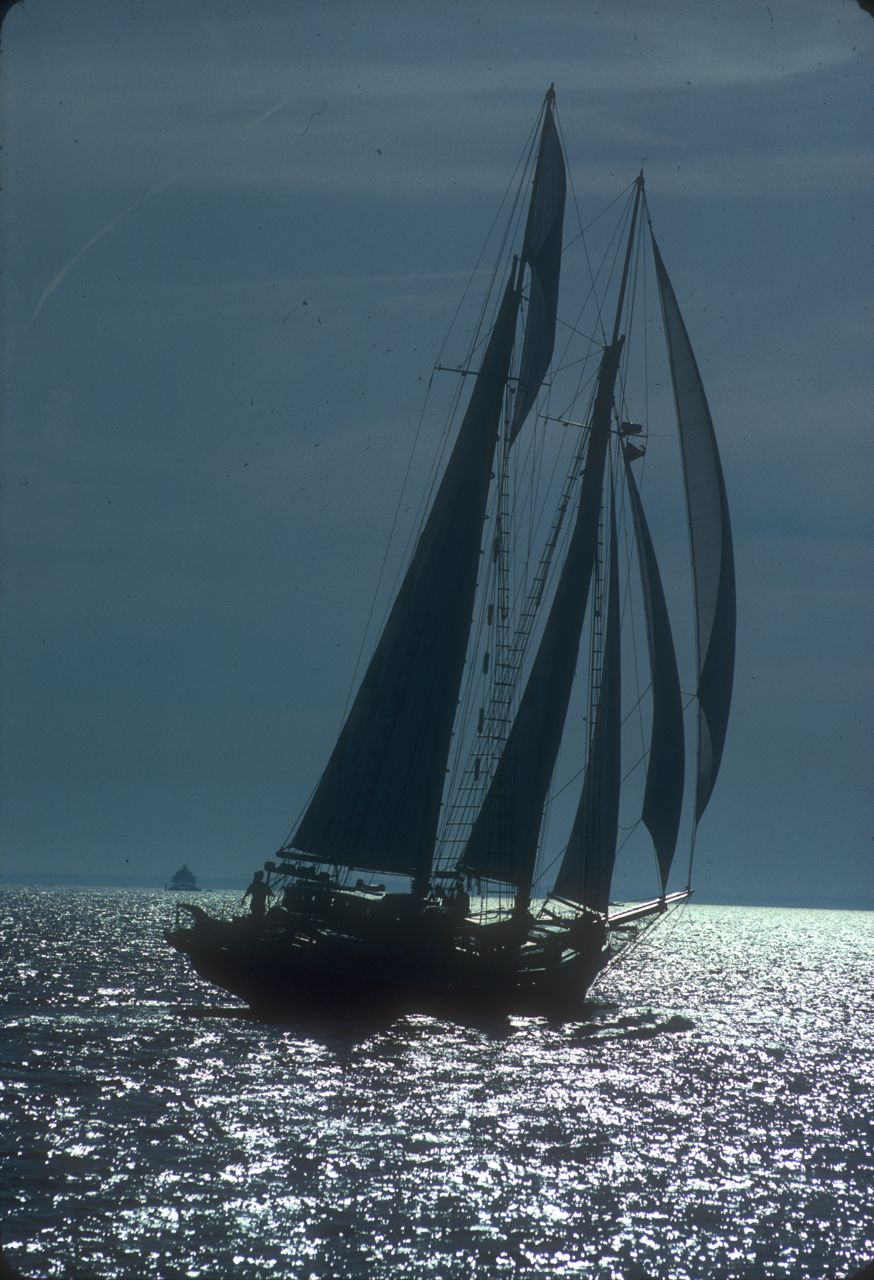
Thanks for your help. I will follow through with your guidance – TNX & 73!